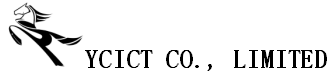How to login Huawei ONT
ONT includes HG8010, HG8010H, HG8045, HG8045A, HG8240, HG8240H, HG8240T, HG8240W, HG8245, HG8245H, HG8245Q, HG8245T, HG8247, HG8247H, and router, etc.
HG8010, HG8010H, HG8240, HG8240H, HG8240T, HG8240W are bridging ONTs and do not have the Wi-Fi function. You can log in to ONT only in wired login mode.
– Wireless login
1. Connect your mobile phone, pad, or PC to the Wi-Fi network of the ONT.
2. Enter the IP address in the address bar of a browser and press Enter. On the displayed login page, enter the username and password. (For details about the IP address, login username, and password, see the product nameplate.)
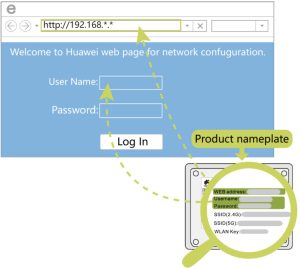
– Wired login
1. Use a network cable to connect the Huawei ONT to your PC
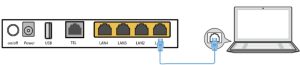
2. Set the IP address of the PC in the same subnet as the web address of the Huawei ONT. For example, if the web address of the Huawei ONT is 192.168.100.1 (for the web address of the Huawei ONT, see the product nameplate), the IP address of the PC is 192.168.100.100.
(note: The preceding cable connection diagram and login pages are only for reference, and those of the actual product prevails.)
3. Log in to the web configuration page
a. Open a browser. In the address bar, enter the web address (printed on the nameplate of the Huawei ONT). Press Enter.
b. Enter the login user name and password (printed on the nameplate of the Huawei ONT). Click Log In.